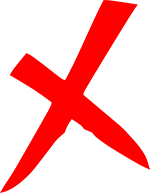In the vast landscape of online platforms, there might come a time when you decide to minimize your digital footprint or streamline the number of accounts you manage. If you’re considering a break from Discord or departing the platform entirely, it’s crucial to know the ins and outs of deactivating or deleting your account. Here’s a comprehensive guide on how to go about it.
Understanding Account Deletion vs. Deactivation
Before diving into the process, it’s essential to distinguish between deactivation and deletion:
- Deactivation: This is a temporary measure. By deactivating, you essentially make your account inactive. While people won’t be able to contact you or see your status, your account remains intact, allowing for potential reactivation in the future.
- Deletion: This is a permanent step. Deleting your account means that all your data, including messages, server memberships, and friend lists, will be erased. Recovery is not possible once the deletion process completes.
Steps to Deactivate or Delete Your Discord Account
1. Secure Your Data (Optional but Recommended):
- If there’s any data, chats, or information you want to keep, make sure to back it up or save it elsewhere. Once you delete your account, this data will be irretrievable.
2. Open Discord:
- Launch the Discord app on your desktop or navigate to the Discord web version via your preferred web browser.
3. Login (if you’re not already):
- Ensure you’re logged in to the account you wish to deactivate or delete.
4. Go to User Settings:
- Look for the gear icon, typically found at the bottom left near your username. Click on it to access your user settings.
5. Navigate to ‘My Account’:
- Under the ‘User Settings’ sidebar, find and click on ‘My Account.’
6. Request Account Deletion:
- On the right side of the ‘My Account’ tab, you’ll see the ‘Delete Account’ button. Click on it.
- If you are the owner of any servers, Discord will prompt you to either transfer ownership or delete these servers before you can deactivate or delete your account.
7. Verification:
- For security purposes, Discord will ask you to enter your password to confirm the action. If you have Two-Factor Authentication (2FA) enabled, you’ll also need to provide the necessary verification code.
- Follow the instructions sent to your email address associated with the account to finalize the process.
8. The Cooling-Off Period:
- After requesting account deletion, there’s typically a 14-day grace period. During this time, you can cancel the deletion request if you change your mind. However, once this period expires, your account will be permanently deleted.
Points to Remember
- Server Ownership: Before you can deactivate or delete your account, you must transfer server ownership or delete any servers you own.
- Billing: If you’re subscribed to Discord Nitro or have other active payments, ensure you cancel them before deleting your account to avoid unexpected charges.
- Reactivation: If you’ve merely deactivated your account, you can return by simply logging in. However, if you’ve initiated the deletion process and the 14-day grace period has passed, you cannot recover the account.
Conclusion
While it’s always sad to see someone depart the Discord community, ensuring you have the knowledge to do so securely and comprehensively is crucial. Whether you’re taking a temporary hiatus or bidding a final farewell, the above steps will guide you seamlessly through the process. Remember, the digital world is always evolving, and if you ever wish to return, Discord will likely welcome you back with open arms!