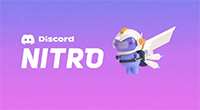Discord Nitro is the premium subscription service offered by Discord, offering a range of perks like custom emojis from all servers, larger file upload limits, and the ability to customize your personal tag. However, there might come a time when you decide you no longer need or want these extra features and choose to cancel your subscription. Here’s a step-by-step guide on how to cancel Discord Nitro.
1. Access Discord:
First things first, log in to your account:
a. Desktop App:
- Launch the Discord application on your PC or Mac.
b. Web Browser:
- Navigate to the Discord web version and log in.
2. Open User Settings:
Look to the bottom left corner of your screen:
- You’ll find your user profile picture and username.
- Next to your mute and deafen icons, click on the gear icon labeled “User Settings.”
3. Navigate to Subscriptions:
On the left-hand sidebar of the User Settings menu:
- Scroll down and find the “Subscriptions” tab. This section is dedicated to managing your Nitro subscription.
4. Manage Subscription:
Once inside the Subscriptions tab:
- You’ll see information about your current Discord Nitro subscription, including the billing cycle and next billing date.
- Find the “Cancel” or “Manage Subscription” button (this might redirect you to Discord’s billing page on a browser if you’re using the desktop app).
5. Cancel Subscription:
On the management page:
- You’ll likely see options to change your subscription or billing method. Look for a “Cancel” or “End Subscription” option.
- Click on it, and you’ll probably be asked for confirmation. Remember, cancelling will mean you lose access to Nitro perks after your current billing period ends.
6. Confirm Cancellation:
To ensure you aren’t billed again:
- After cancelling, double-check that your next billing date or subscription status reflects the cancellation.
- You should also receive an email confirming the cancellation.
Points to Note:
- Refunds: Discord typically doesn’t offer refunds for Nitro. If you cancel, you’ll retain your Nitro benefits until the end of your current billing cycle, after which they’ll end.
- Boosts: If you’ve used Server Boosts through Nitro, cancelling Nitro may affect those boosts. Be sure to check Discord’s current policy or server boost details in such cases.
- Reactivation: If you ever wish to reactivate Nitro in the future, you can easily do so from the same Subscriptions tab.
Conclusion:
Cancelling Discord Nitro is a straightforward process. Whether you’re tightening your budget or simply feel you’re not making the most of the Nitro perks, you have the flexibility to manage your subscription as you see fit. Remember to always double-check cancellation to avoid unexpected charges, and enjoy your Discord experience, Nitro or not!