In this article, we will learn how to make a poll on Discord with 3 methods on PC and Phone.
Discord has this amazing feature of poll through which we can take the feedback or suggestions with the users.
There are 3 methods through which you can start creating a poll in Discord and I will explain the steps for all the 3 methods.
- Reaction Poll (Manually)
- Discord Poll Bot
- Poll Maker
Tips:
- Through Poll, you also get to know about the inactive users in your channel and you can create an AFK channel in Discord in order to move these inactive users to AFK.
- You can add up to 5 emojis for reactions or options for the Discord Poll.
- You must add at least 2 emojis for reaction.
- There is no way to create a poll in android except through the polling site which has explained in the steps below.
- You can end the Poll by simply deleting the link, or giving a command if you are using Discord Bot.
Now, for example, we will create a Poll question
“Do you like my poll?” with two reactions of thumbs up and thumbs down
How to Make a Poll on Discord – PC
Table of Contents
1 How to Make a Poll on Discord – PC
1.2 Method #2 – Discord Poll Bot
2 How to Make a Poll in Discord – Android
We will start with PC and with Reaction Poll which is the quickest way to learn how to create a poll in Discord.
Discord GIFs and reactions are a little different which will be explained below
Method #1- Reaction Poll
STEP 1:- Open your Discord Dashboard through your Windows App or through the browser by visiting https://discord.com
STEP 2:- Once the Discord dashboard is up look for the server in which you want to create a Poll.
You need to click on the server icon which appears on the left-hand panel of Discord.
STEP 3:- Select the Text Channel in which you want to create a poll. Text channel will appear in the server box and the channel list will start with the # tag.
If you are new on Discord and do not have any text channel yet, then you can create any channel like private or any by going to the Server > Text channel and click on the + sign to create 1.
Give any name like Poll and click create a channel.
STEP 4:- Manage Permission by clicking on the setting gear icon on the right of the channel for which you want to create a poll.
- Once the setting is up, click on the Permission tab from the left-hand side.
- Now in the Permission box select @everyone under the ROLE/MEMBER.
- On the right-hand side, you will see all the permission options with X / √
- Scroll down to look for Read Messages and click on the tick bar to grant the reading permission √.
You can give others permission as well which depends on you. - Now Click on X for all the other remaining options. Close the box and proceed to step 5.

STEP 5:- Now create a Poll in Discord by first typing your question. For example:- If I want to create a poll for the question “Do you like my poll?” then
- Type your question in the text box and hit Enter
- Now add a reaction for this question by hovering to your poll question and click the icon of emoji with + sign which will appear on the right side of your poll question.
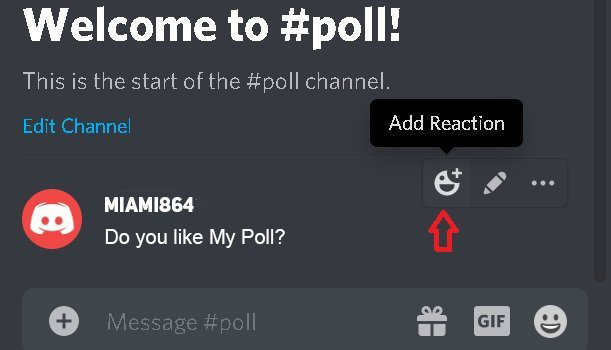
- You can use the emoji for reaction depending on your question. So for this question, we will use thumbs up for YES and thumbs down for NO
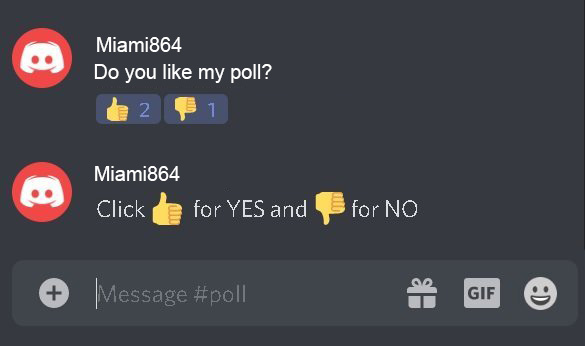
- So go to add reactions and type thumbs up to search the emoji, select and click Enter. Come back again to add reaction and search for thumbs down, select, and hit Enter.
- Now you have successfully added a Poll in the channel and people in the channel can now add their opinion on your question by using the reaction you created.
- You can also add instructions and rules for the poll to guide your users on what they need to do. Like for the poll question we created above we will type “Click:thumbs up: for YES and :thumbsdown: for NO”
- This will avoid trolling by using different emojis.
Method #2 – Discord Poll Bot
Through Poll Bot you can easily create reactions and straw polls. To use Poll Bot Discord click the link https://botlist.co/bots/poll-bot to open the website.
STEP 1:- Once the website is up click on GET and then on Discord from the drop-down.
STEP 2:- Now in case if it asks you to log in to Discord, please sign in with your Discord ID and Password. If it doesn’t ask you to log in you can skip this step.
STEP 3:- In the next screen it will ask you to ADD BOT TO where you need to click on Select a server and then choose the server from the drop-down where you have your channel in which you want to create Poll.
STEP 4:- Click on Authorize to grant permission to add Poll Bot in the server.
STEP 5:- Open the Discord dashboard and bring up the server in which you installed the Poll Bot. From the server, pull up your channel in which you want to create a poll
STEP 6:- Now you just need to manage everything by giving commands to Bot. You can now use Poll Bot to create 3 types of polls.
We will again take the same example for the poll question which we took above, which is “Do you like my Poll”
- Yes/No reaction poll: Type poll: Do you like my poll and hit Enter, Poll Bot will reply with a thumbs up, thumbs down, and shrugging reaction emojis. Users can now click the reaction emojis to vote.
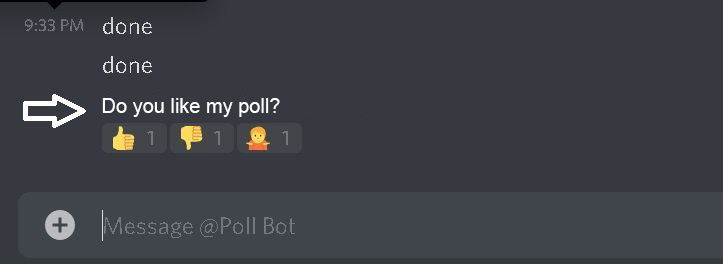
- Multiple reaction poll: Type poll: {poll title} [option 1] [option 2] [option 3] and Poll Bot will respond with letter emojis for each option, such as A, B, C, etc.
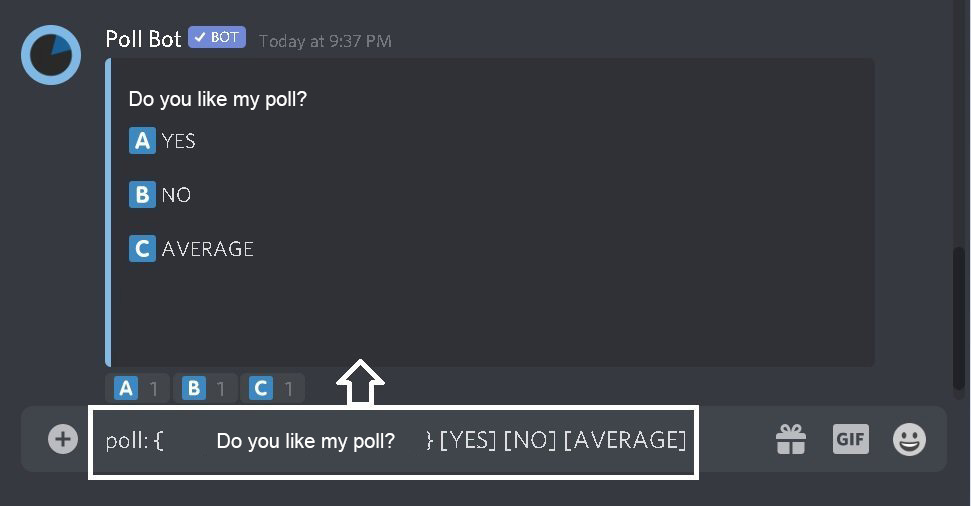
- Strawpoll: Type +strawpoll {poll title} [option 1] [option 2] [option 3] and Poll Bot will respond with a link and an image to a poll on strawpoll.me where users can vote on the options.
STEP 7:- Wait till the poll gets completed and check it after a day to see the responses from your users. Hope this explained how to make a poll on Discord with a bot
Method #3:- Poll Maker
Poll Maker is an online website for creating a poll and with this method, you can visit the website and type your question with answers.
This will create a poll link that you can share on the Discord channel and users can visit the link and give their poll.
STEP 1:– Click the link https://www.poll-maker.com/ to open the Poll maker website
STEP 2:- Once the website is up, you need to type your question where it says type your question here. So we will take the same question which was “Do you like my poll”
STEP 3:- Now we need to type the answer to this question which the audience can choose. So our answer to this question of “Do you like my poll” will be YES and NO.
So write YES in the first box and NO in the second box
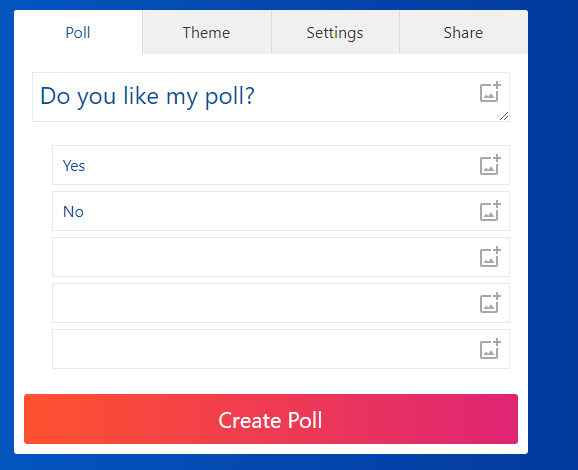
STEP 4:– Once you are done with your poll question and answer, click on Create Free Poll which is in the green tab at the right-hand bottom of the box
STEP 5:- Once you click on Create Poll, Poll Maker will generate two URLs. The first URL will be for the vote and the second one will be for viewing the result.
STEP 6:– Copy the Vote URL and paste into the Discord channel where you want to make a poll. Hit enter and the Poll link will now be shared in the channel.
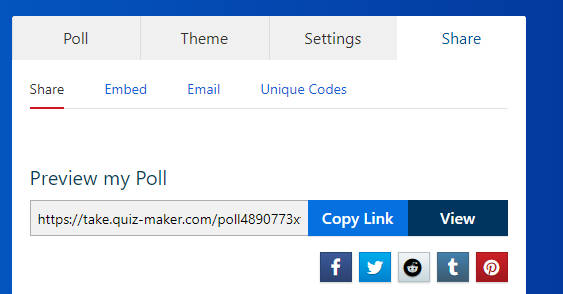
STEP 7:- You can give an instruction note for the user like “Click the link and vote please”. Users will now open the link and start voting.
STEP 8:– Allow some time to users to vote on your created poll and check for the results by putting another URL on the browser.
Hope this always goes in your favor and you got another way on how to make a poll on Discord with Poll Maker.
How to Make a Poll in Discord – Android
If you are using Discord on the android phone then you can create a poll only through a polling site like www.strawpoll.me.
I will explain step by step how to make a poll on Discord on android.
STEP 1:- Open any of your web browser app like Chrome and type https://www.strawpoll.com/ on the address box and hit Enter.
STEP 2:- The straw poll is a place to create instant and real-time polls for free. So once you click the above link Straw poll website will be up
STEP 3:- Now type your question where it says to “type your question here”. So whatever your question is like we can take “Do you like my Game Play”.
STEP 4:- In step 4 please Enter your Poll option and the maximum answer you can input is limited to 3. So for the above question poll, our answer will be, YES and NO.
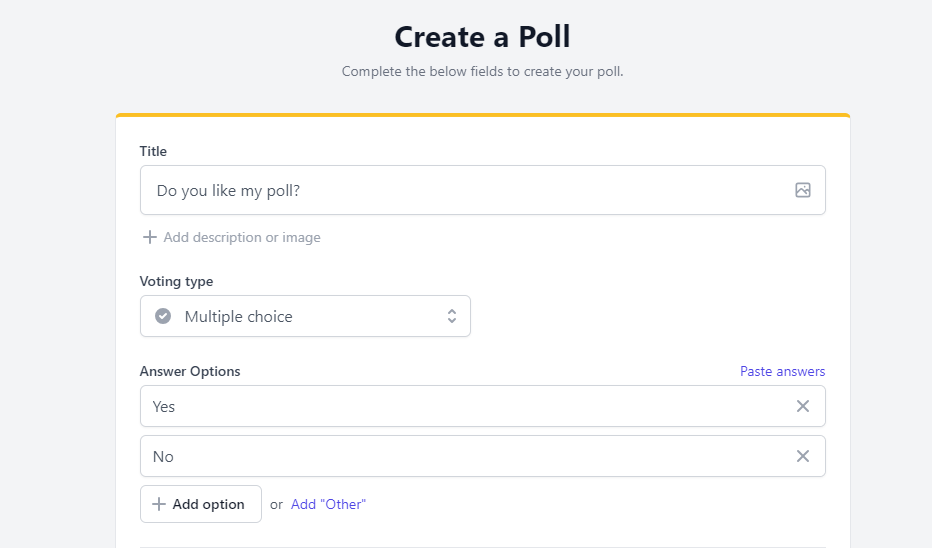
STEP 5: – Filter Security settings, here to avoid Spamming and Duplication we have few options available.
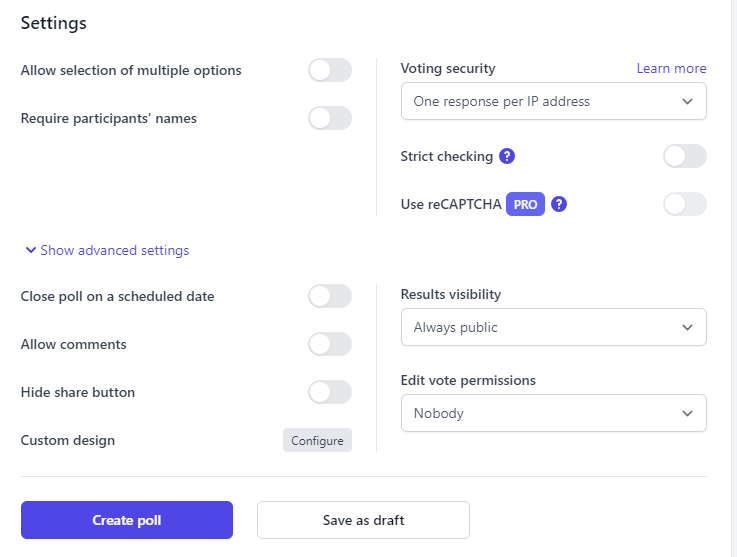
Voting Security (Recommended): – If this option is selected, duplicate votes will be disallowed based on the IP address of the user
Require Participants Names: – This will require the user to enter their name and helps to validate poll answers.
CAPTCHA: – By enabling these options users need to solve a small CAPTCHA, kind of short test to verify they are humans. This will avoid Vote tampering.
Allow selection of multiple options: – If you enable this option, users can vote for multiple answers.
STEP 6:- Once you are done with the above selection, click on Create Poll which will come up with a preview. Click on Share and look for Copy which is on the right to URL. We have the Poll URL now and you can copy it now by clicking on COPY.
STEP 7:- Open your Discord dashboard and go to the channel where you want to create a poll. Paste the URL you copied on the channel text panel of the Discord app.
You are all done; you or anyone can view the result from that link you shared.
FINAL WORDS
I tried explaining to you how to make a Poll on Discord both on PC and Android.
The poll is an amazing feature to take people’s opinion, please take it seriously to get a positive view and votes from the users.
You learned 3 ways to create a Poll in Discord PC and 1 way to make a poll in Discord Android.
Tags: create a poll in discord, Discord, discord poll, how to create a poll in discord, how to make a poll in discord, how to make a poll on discord, poll, poll in discord