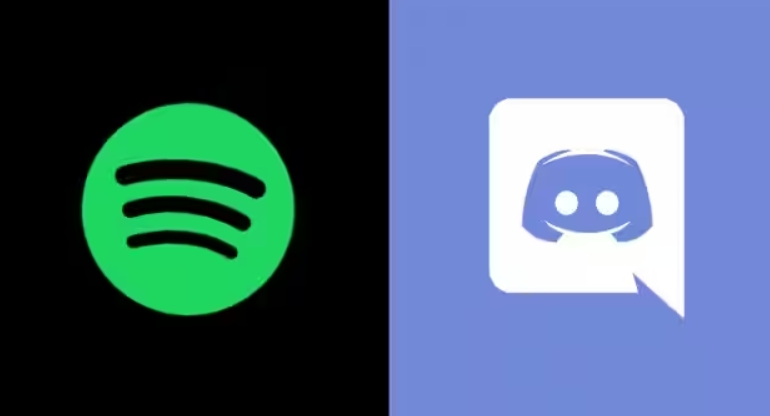
Unfortunately, many users are having trouble where Spotify status not showing on discord especially on Android and iOS devices.
Spotify is an amazing platform for music and once connected to discord you can show other users what you are listening to.
In this article, I will share how to show Spotify status on Discord PC and Mobile.
How do I Show Spotify Status on Discord?
If you are a regular user of Spotify then you probably want to show your Spotify status on discord as well.
This is really easy where you can connect Spotify account to discord and can show discord users what you are listening to on Spotify.
Why isn’t my Spotify showing on Discord Mobile?
Though it’s very easy to connect Spotify to discord and show the playing status on PC by simply enabling the display status on discord.
But on an Android phone, while playing songs on the Spotify app, discord doesn’t detect Spotify. Here we need to enable device broadcast status on Spotify to show the status on discord mobile.
Unfortunately, this feature is currently not available for iOS and probably Spotify will launch very soon.
How to Fix Spotify not showing on Discord (Mobile)
I am sharing two major fixes for android which will surely resolve the problem of Discord where Spotify is not detected.
You can also try playing Spotify songs on the browser instead of App. Use Discord web as well.
NOTE:- Make sure Display Spotify as your Status option is enabled in the Discord Connections.
Table of Content hide
1 FIX 1: – Enable “Device Broadcast Status” on Spotify App
2 FIX 1 – Clear PC, Browser, and Discord Cache
3 FIX 2 – Reconnect Spotify to Discord through Web
FIX 1: – Enable “Device Broadcast Status” on Spotify App
There are additional settings of “device broadcast status” on the Spotify app that should be enabled to show the playing status on discord mobile.
To enable, open the Spotify app on your phone. Now tap on the settings gear icon located at the very right-hand top of the app.
Now in the settings, scroll down to find “Device Broadcast Status”. Tap on the toggle switch to enable.
Once done restart the Spotify and discord application. Play the song again on Spotify and check the playing status on Discord.
Hopefully, this will resolve the problem of Spotify playing status not showing on discord.
FIX 2:- Reconnect Spotify to Discord through Web
If the above method doesn’t works then try to disconnect and reconnect Spotify to a discord through the web.
How to Disconnect Spotify from Discord
Launch your discord application and then tap on the profile picture by sliding the screen to right. This will bring up the user settings.
Now from the user settings, tap on “Connections”. Now here you will find Spotify with your username. Simply tap on the X icon located at the very right-hand side of the Spotify icon.
A new box will be prompted, tap on Disconnect again. Spotify is now disconnected from the discord.
Reconnect Spotify to Discord
Open any browser on your phone (Chrome recommended). Now type discord.com to open the discord web and log in to the account.
Now open another tab in the browser and type spotify.com to open Spotify app on the web. Type your credentials to log in to the Spotify account.
Now go to discord user settings and click on the Connections tab. Now tap on add and choose Spotify.
Enable “Display Spotify as your status” as the status won’t be displayed if this option is disabled. Also, enable device broadcast status on Spotify.
Probably this will fix the problem of discord not detecting Spotify playing status.
How to Fix Spotify not showing on Discord (PC)
Now, this rarely happens on PC where Spotify doesn’t show the playing status. Here I will explain how to fix Spotify not showing on discord with the top working solutions.
NOTE: – Make sure you have connected Spotify to discord and display playing status is enabled.
Perform the below fixed one by one starting from fix 1.
FIX 1 – Clear PC, Browser, and Discord Cache
Showing Spotify Listening to Status in Discord PC is quite easy where you need to just connect Spotify to discord and enable the Spotify playing status.
But still, if the Spotify status is not showing on your discord profile then it can be because of the cache. Clearing browser, PC, and Discord cache can fix the problem.
For Windows PC, use disk cleanup to remove cache and temporary files. Press Windows + R key to open the RUN box, type “cleanmgr.exe“, and then hit ok. Choose the C drive and click ok again. Disk clean up wizard will now be up, simply click on Clean up System Files and wait till the process gets completed.
Similarly, clear the browser and discord cache as well and then restart the computer.
FIX 2 – Reconnect Spotify to Discord through Web
This is another best method to fix Spotify not showing on discord. Many users recommended this method as this worked for them too.
In this fix, you need to disconnect Spotify from the discord app by going into discord connections.
Once disconnected, open Spotify and discord on the web browser and then connect again.
Frequently asked Question
How Do I stop Spotify from showing on Discord?
If you want to stop Spotify from showing on discord, then you can either disconnect Spotify or disable the Spotify status on discord.
To disconnect, open discord connections and click on the X icon in front of the Spotify username.
To disable the status, open discord connection and then turn off “Display on profile” by clicking on the green toggle switch.
Discord Spotify listen along not working
Listen Along feature works only for premium Spotify users. Keep in mind you can only enjoy this feature if you have a premium subscription to Spotify.
Log into your Spotify account before using this feature of listening along.
CONCLUSION
Here I believe you fixed the issue of Spotify not showing on Discord PC and Phone.
Discord not detecting Spotify is mostly faced by mobile users and can be easily fixed by enabling “device broadcast status”.
I have shared the method that will definitely work for you. Please let me know which method worked for you in the comment box.